App Organization
Today, I continue with what has turned out to
be my digital organization series.
(Other posts in the series include this
and this.)
Ever since I got my iPad and iPhone, I have
had trouble deciding how to organize my apps.
This shouldn’t be very difficult, but apparently it is (for me at
least).
Initially I wanted my most-used apps to be
front-and-center where they can be accessed at a moment’s notice. Then I decided to group like apps with like
apps, making each category a different page—that is, keep all of the ones I use
daily on the first page of my iPad, then the next one (by swiping to the next
screen) be another category of apps and so-on and so-on. But that became difficult, too because some
pages had only a few apps on them and some categories had too many apps to fit
to one page. Plus, when all was said and
done, I have several pages of apps, leaving me to swipe through a few just to
access one app, not to mention I would forget which category came after the
first. And this is to say nothing of the
fact that some categories were split between the page designated for it and the
first screen if it was an app I used daily.
I tried using folders—where similar apps were
kept together in a group—but only for things that I didn’t access each day,
which was supposed to result in less tapping to open one app. That left me with some free-standing apps and
some in a folder, and being just slightly (okay, quite a bit) OCD, I didn’t
like seeing both free-standing apps and grouped apps in the same line.
(Yes, I realize I’m ridiculous. But it is what it is, and I am who I am, and
at the end of the day I didn’t like it.)
But how to organize these apps???
So I did what most (some) of us would do: I
asked Google.
I simply put in a search of “organize iPad
apps” and clicked on images. (Here
is the result is you’re interested.)
I perused my options, but one image caught my
eye right away: this
one, which comes from a Lifehacker
article. I am a fan of Lifehacker
articles in general, so I was intrigued.
Organize
apps by action rather than category name.
I got to work. I moved all apps out of folders and just let
them hang out until I decided what verbs to use. Once I decided on that, I put the appropriate
apps into each category.
Let me tell you—I. Love. It.
Seriously.
This works for me because now I remember
where everything is. First, I think of
the app I want, then I think of the action category is goes with, then I look
for that folder based on the first letter of the category—they are, after all,
in alphabetical order on my screen.
I also love the way it looks because with the
exception of the bottom row of docked apps (which are apps I use constantly),
everything is in a folder. It’s much
more pleasing for my OCD eye to look at.
I wish I had taken before photos and during
photos, but all I have are after photos.
This is my main—and only—screen on my iPad:
The “Watch” folder:
The “Travel” folder:
Some folders have more than one page, such as
my “Read” folder. But that’s okay
because there is still less to sift through than if I had several pages of apps
lined up willy-nilly.
The “Shop” folder:
The “Navigate” folder:
Although the same basic principle applies to my iPhone, there are some differences,
mainly because what I access most often on each is a little different. For instance, I do most of my messaging on my
phone, so where the iPad has a “Message” folder, my phone has the message apps
at the bottom, not in a folder.
Also, there is the phone app, which doesn’t
exist on the iPad. Those things live at
the bottom, which means the apps that I access often on my iPad (because I also
access them often on my phone) have to live side-by-side with folders on the
main screen. I still don’t love that,
but I’ve decided to let that go. I’m not
that much of a nut.
The “Listen” folder:
Anything that doesn’t have an official home
action folder gets put into the “Utilize” folder.
I don’t love that term because it’s so
broad. I just changed it to “Tools,”
which isn’t an action word, I know. But
it better describes the apps that live there.
Again, this has worked so well for me. It was definitely worth the little bit of
research I did, even if it was such a little thing (and probably something that
only the OCD-minded would care about).
If you’re looking for a better way to
organize your apps, give it a try. It
just might work for you, too.
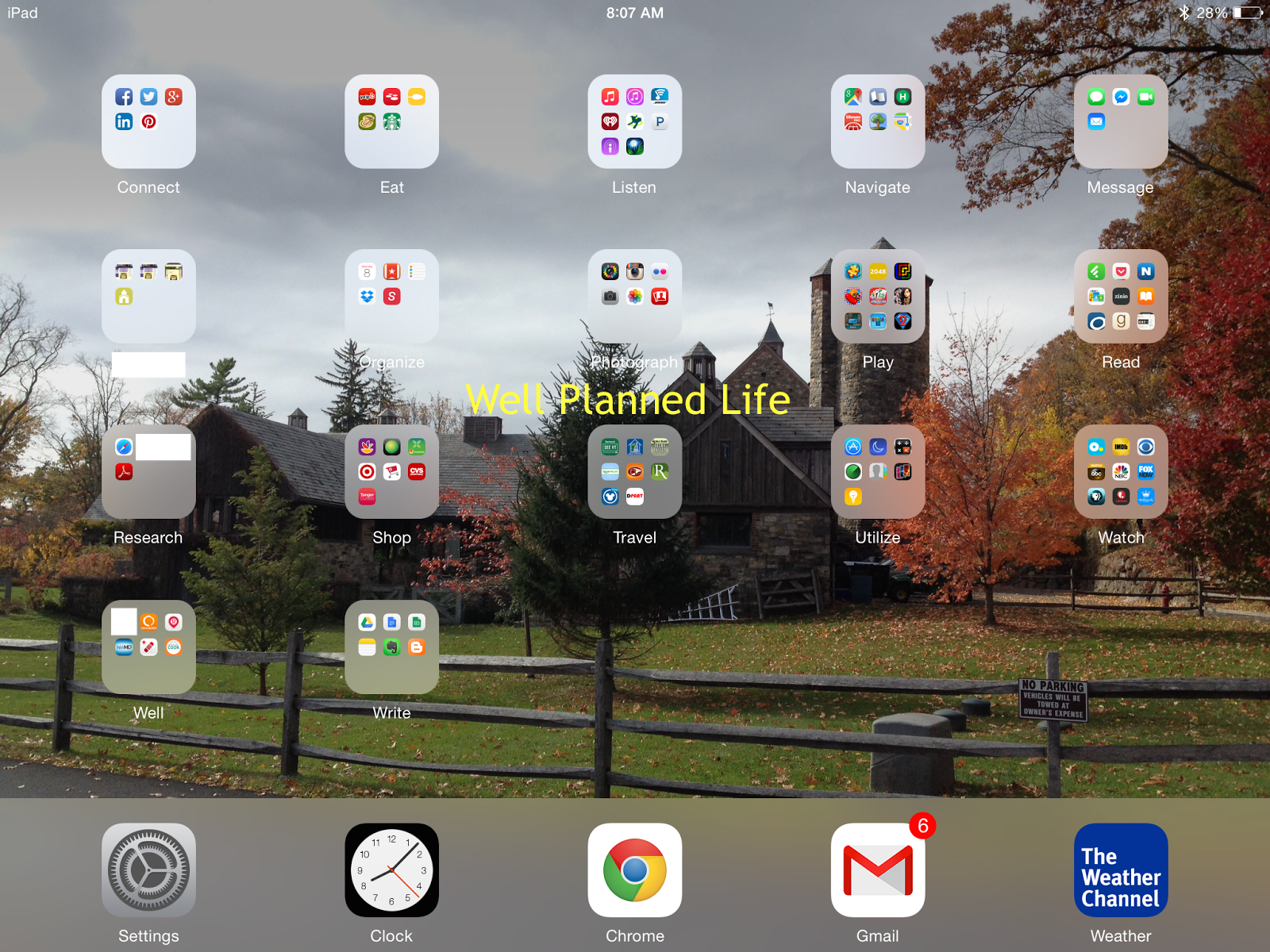









Will definitely try this. My iphone has so much apps that I don't know how to organize.
ReplyDeleteThanks!
Let me know if it works for you! Of all the different ways I've tried to organize my apps, this is definitely the one that has worked the best and the longest.
DeleteThis is how I organize my apps! I have ones like "Weather," "Photography" (apps that I can edit photos with), "Puzzles" (which broadly covers all of my game apps), and even "Reference" because I'm a big ole nerd! The reference was my best "action" category. I had unrelated apps that kind of did the same thing (provided reference-type information on a specific topic). I have to admit, while the first few and the ones like it were very obvious for me, it took me over a year to figure out "Reference" as the catch-all for my "information" apps. This is especially surprising as I am a "reference" librarian. ;)
ReplyDeleteI have to say that sometime I do get caught up in storing certain apps in a folder just because I don't know where else they might go. I do go through and delete the ones I don't use all that often. That helped. Initially I had "apps" that were shortcuts to certain websites, but then I realized that those are all bookmarked in my Chrome app, so then I deleted all of those (unelss it's something I use daily, but I don't think any of them fit that description). I realized I didn't need 10 different shortcuts for 10 different apps. Keep it simple. :)
Delete