Additional Organizing Apps and Services
This is more of an addendum to last
week’s post on organizing my online reading. A reader asked the question of where/how I
save articles that I want to hold on to.
I should have addressed this in that post, but really, I wanted to do a
separate post on the online services and apps I use to organize many things, so
this post will answer the original question as well as discuss other online
organizing solutions.
To answer the question of where/how I store
articles that I want to hold on to for future reference, I use Evernote for this purpose. In short, Evernote is a place to create
notebooks and keep track of different types of information. Some people use it to create lists and
organize their tasks. I actually don’t
use it this way, though it is effective for such lists. I use it only for capturing articles I want
to be able to access again in the future, though I have made lists within
notebooks while planning a trip or two.
(You can read more about how I use Evernote to plan a trip here.)
What I love about Evernote is the ability to
capture articles and create notebooks on my Mac, as well as on my iPad and
iPhone. I can open an article and use
the Webclipper to capture the
article. And some apps, like Feedly and Pocket, have Evernote integration for
immediate article clipping.
But let’s get to the nitty gritty on how I
use Evernote.
More often than not, I clip—or save—articles
using the Evernote Webclipper.
Once you download the clipper, it works with
your browser (installs in Safari on the iPad and iPhone with iOS8, I believe;
I’m not sure how/if it works with Android devices). So when you come across an article you want
to save (like the one
below from Time Management Ninja),
simply click the webclipper. A small
menu will pop up where you can select your saving options.
Choose what type of article layout you want
and which of your notebooks to save it to, click save, and you’re done. You can also add tags to your saved articles,
but that’s not something I’ve done as of yet.
Once I’ve saved my article, I open the
Evernote app for Mac.
Upon opening the app, I immediately see all
of the notebooks I have created.
Clicking on a particular notebook will bring
up all of the articles and/or notes you have saved within that notebook.
There is also a web version so that if I’m at
work and come across an article I want to save, I can log in to the website and
do it that way.
This is the Evernote web
beta version—an updated look that is a bit more minimalistic than what the
current web layout is. I have to say
that I like that beta version much better.
It’s a lot cleaner and easier to look at. There is also a companion Mac
beta version, but as of right now, I’m holding off on installing it, as I
have very important articles saved regarding a family project that I don’t want
to risk losing.
In any event, just as with my current Mac
app, once I click on a notebook, I can see all of the articles I have saved
within that notebook.
And, of course, everything syncs across my
devices—iPad and iPhone—and works the same way.
I keep my Evernote app located in my
“Writing” folder on my iDevices, along with other similar functioning apps.
True, I use Evernote more for reference than
writing, but for me, it makes more sense to put it here—I’m not sure why
exactly.
I also use Google Drive Docs and Sheets
for other purposes.
In a nutshell, I use Google Drive for lists
that I need to access while away from my computer and/or lists that I can’t fit
into my planner.
How
I organize my book list is a perfect example of how I use Google
Drive. I also use Drive for many things
at work because the files are searchable, which comes in very handy when I’m
looking for something specific. Plus, I
can share documents with others.
Then there is the built-in notes app on my iPhone. I use this for very temporary lists and
notes.
Those are some of the apps I use for writing
various lists. However, there are apps I
use strictly for organizing my information and tasks.
Then, there is the built-in Apple Reminders app.
Basically, I use this for anything I want
audio reminders for—little things that need to get done at a specific time or
date. And since most (if not all) of
these reminders are repeat items, it’s easier for me to put them in this app as
opposed to writing it in my planner. You
can see the type of reminders I have stored here in the above photo.
In addition, I use Dropbox,
but only for file sharing and temporary storage. I don’t keep items here indefinitely.
Finally, I use a few other apps for reading
various items.
In addition to Feedly and Pocket for reading
and saving articles and blog posts, I also use the built-in iOS iBooks and Newsstand apps for books and
magazines (respectively) that I purchase. OverDrive
and Zinio (in conjunction with Recorded Books Digital Gateway) are apps
I use via my library account for borrowing
books and magazines (respectively).
I think I have exhausted my list of digital
organizing/reading/writing apps. Please
leave any questions in the comments below.
*Note:
I am in no way affiliated with any of the services/websites mentioned. I am merely a happy user of these products.








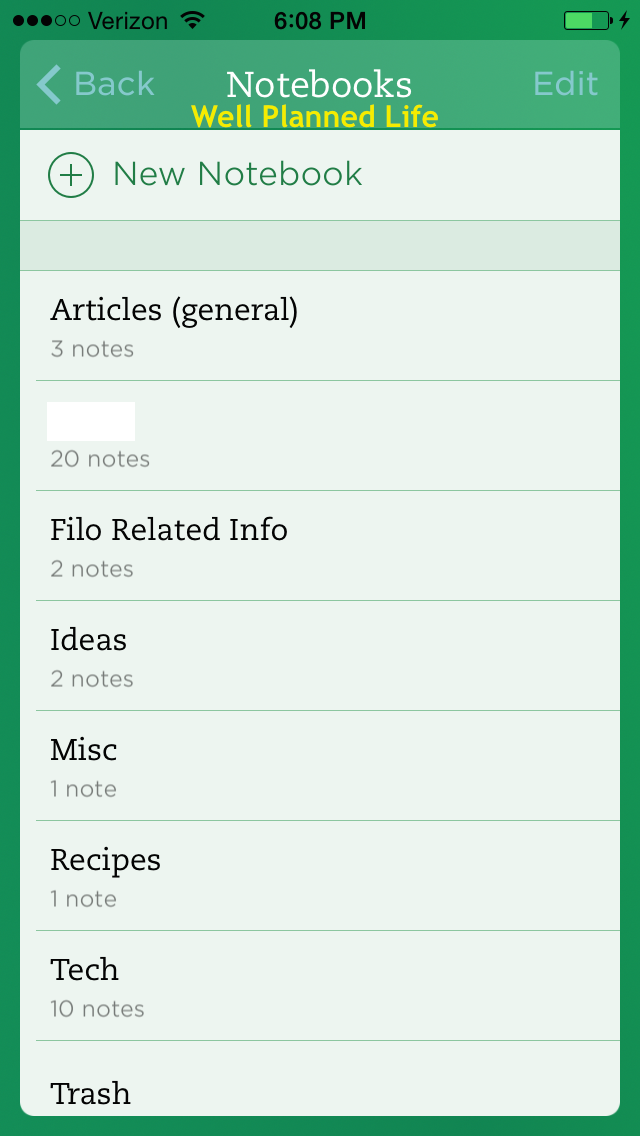








Comments
Post a Comment